Valorant players are always after that extra edge in game, whether it’s a higher refresh rate monitor or optimizing their settings in game for more frames per second.
But when it comes to the best Valorant settings, the focus is usually on two things — performance and system latency. Performance refers to the number of frames per second you’re getting, while system latency refers to how long it takes for your actions to be processed and show up on screen.
Hitscan sat down with Riot Games’ Senior Principal Software Engineer and Valorant Tech Lead Marcus “Nu” Reid to find out the best Valorant settings for better performance and lower system latency, along with recommendations for both high- and low-end setups.
The best Valorant settings for performance
Here are the best Valorant settings for performance, according to Nu. We’ve only included the settings that have the highest impact on performance, and depending on your system configuration, you won’t see as much of a difference when adjusting settings that aren’t on the list.
| SETTING | OPTION |
| Display Mode | Exclusive Fullscreen |
| Multi-threaded Rendering | On |
| Detail Quality | Low |
| Max FPS | 240FPS (240Hz monitor) 144FPS (144Hz monitor) 60FPS (60Hz monitor) |
| V-Sync | Off |
| NVIDIA Reflex | On+Boost |
Outside of Valorant, you should also set your Windows power plan to High. “This is most relevant if you’re playing on a laptop with battery, but sometimes you might see your CPU run a little slower if you haven’t set it to High,” said Nu.
He also recommends checking that you have V-Sync turned off in your graphics driver control panel, because that can override your settings in Valorant.
Display mode

In the current patch, Nu says you get much better latency in Fullscreen mode than Windowed Fullscreen. In patch 4.01, Windowed Fullscreen mode adds a 9.5ms increase in system latency, whereas turning all your settings from Low to High adds just 1.3ms.
This will vary a little based on your hardware, but Windowed Fullscreen mode is nevertheless still a big hit to system latency, according to Nu.
“We actually have some upcoming work that we tested on PBE recently that should bring Windowed Fullscreen much closer to Fullscreen,” he said.
Graphics quality
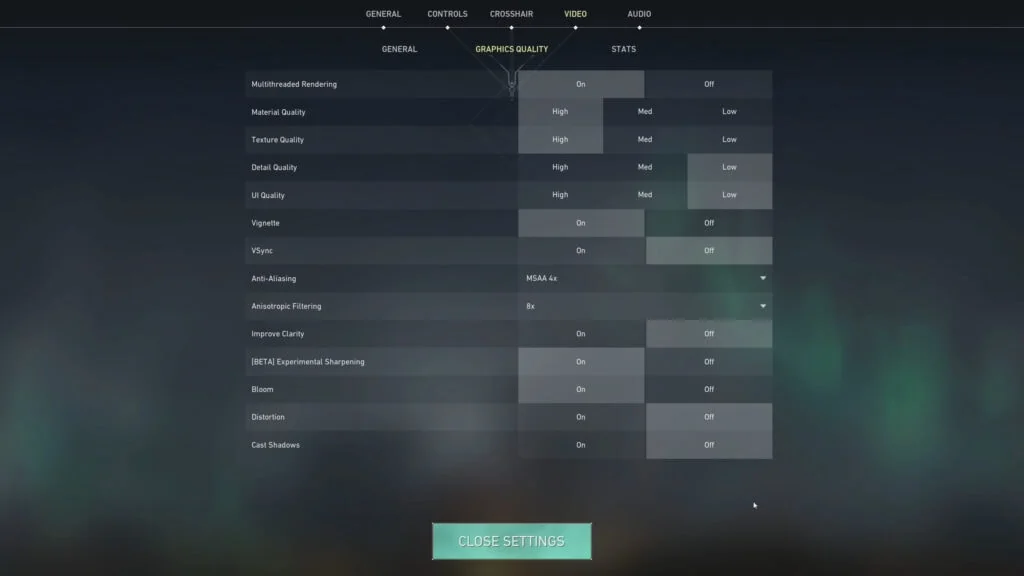
When it comes to the graphics settings, it’s all about balancing a few different goals. “You want to make the game look as good as it can, run at the highest frame rate possible, and have the lowest system latency,” said Nu. “Sometimes those goals are aligned, but sometimes they’re in conflict.”
The minimum specifications for Valorant were based on a laptop from 2012 with integrated graphics, according to the Valorant Tech Lead. Those machines are generally bound by overall graphics performance, so turning everything down to low is going to improve your overall experience.
“However, if you have newer hardware like a GPU from the last three to five years, you’re getting closer to a situation where the slowest thing in the game is actually running the game simulation on your CPU,” added Nu.
“In that case, you don’t have to worry too much about the graphics settings and can turn everything up. The GPU will do a little more work, but you’re probably not going to see a big FPS hit.”
- Learn how to lurk like a Valorant pro from nAts’ guide
- Valorant Neon lineup guide: 3 best Relay Bolt spots on Fracture
In fact, Nu says that if you’re running something like the NVIDIA GeForce RTX 3080 or even a GeForce RTX 2070, turning down the Material, Texture, or UI Quality isn’t going to give you any tangible increase in frames per second.
To find the balance between performance and visuals, Nu prefers running Material Quality at High, alongside anti-aliasing at MSAA 4x and 8x anisotropic filtering. If your system can handle it, these settings are the best for making your gun skins look good.
For raw performance, turning off settings like Experimental Sharpening, Bloom, and Distortion will benefit lower-end machines, but higher-end ones won’t see much improvement.
“When you’re in a match with nine other players and abilities are being used, the CPU is going to be the thing that is the bottleneck, not the graphics card,” explained Nu.
As it turns out, there is one setting that does impact CPU performance — detail quality. You may see a slight improvement in performance by turning that down, even if you have a high-end system.
FPS limiter

Using the FPS limiter is a matter of preference. “It’s going to depend on your hardware and whether you can accept a variable frame rate,” said Nu. “If you’re playing on a lower-end machine that can’t quite keep up at 60fps, some players like to lower the settings so their system can maintain a more stable frame rate.”
However, if you have a more powerful machine pushing 200 to 300fps, generally some variance in frame rates isn’t as painful. “I typically keep mine capped at 240 or 300fps,” added Nu.
“I don’t use V-Sync or an external frame rate limiter. I have had issues in other games where I had to limit my frame rate, and there are a bunch of tools that can do that, but it’s generally better if it’s in the game and engine,” he explained.
Multi-threaded Rendering
This option was added for the benefit of players with more powerful CPUs and GPUs. “In a nutshell, it takes all the rendering work that the game does on the CPU and spreads it across two cores instead of just one,” explained Nu.
“There should be no visual differences and it should just be a performance win.”
NVIDIA Reflex
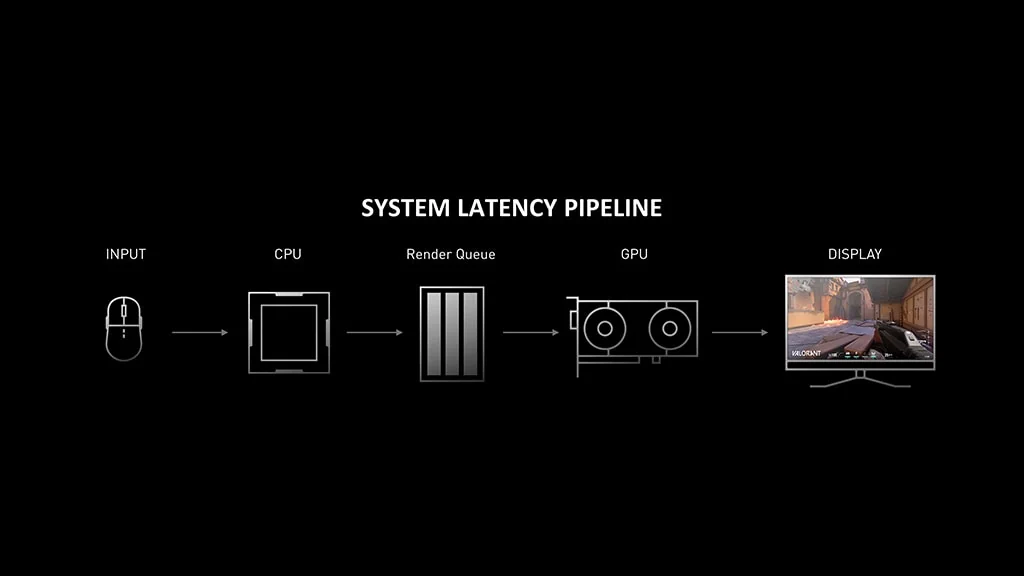
Many things contribute to your overall system latency, including the delay between clicking your mouse and it registering onscreen, game engine latency, and the time it takes for frames in the render queue to be displayed.
NVIDIA Reflex lowers total latency by helping your CPU and GPU communicate better. It bypasses the render queue, so frames no longer have to wait for their turn to be displayed. You also see enemies quicker, which can help reduce peeker’s advantage.
“Reflex is basically a free win,” said Nu. “The graphics driver in the game does some coordination to try and feed the GPU at the last possible moment, so it helps the game sample input closer to the point where the game is actually sending the new scene over to the GPU for rendering.”
A second Reflex + Boost option adds more optimizations in CPU-bound rendering scenarios and also forces your GPU to ramp up its clock speeds for improved performance.
This is Nu’s preferred setting, since everyone with at least an NVIDIA GeForce GTX 900 series card can take advantage of it, and there is no downside at all.
For Nu’s full guide on reducing system latency in Valorant, you can watch the video below.
READ MORE: 100 Thieves Valorant team puts Team Envy at the top of their NA tier list

