100 Thieves’ Peter “Asuna” Mazuryk recently shared his personal preferences for his in-game Valorant settings, including his custom crosshair, PC settings, and monitor settings during professional matches.
The 18-year-old pro player has been adjusting his settings since his CS:GO days. As a result, he’s finally found the best settings that work for him in Valorant.
Asuna’s Valorant and PC settings focus on improving PC performance to get the best FPS (frames per second) when playing.
Asuna’s Valorant game settings

General – Accessibility
- Enemy Highlight Color: Yellow (Deuteranopia)
Mouse settings
- Sensitivity: Aim 0.295
- Scoped Sensitivity Multiplier 1
- DPI: 1,400
Map settings
- Rotate: Fixed
- Fixed Orientation: Always the Same
- Keep Player Centered: Off
- Minimap Size: 1.092
- Minimap Zoom: 0.9
- Minimap Vision Cones: On
- Show Map Region Names: Always
Others
- First Person Handedness: Right
- Show Corpses: On
- Show Blood: Off
- Network Buffering: Minimum
- Show Bullet Tracers: On
Crosshair
- Crosshair Color: White
- Outlines: On
- Outline Opacity: 1
- Outline Thickness: 1
- Center Dot: Off
- Inner Lines: On 1/4/2/2
- Outer Lines: On 1/3/0/40
- Outer Line Opacity: 1
- All Movement Error: Off
- All Firing Error: Off
Video settings
- Resolution 1,920×1,080 (16:9)
- Max FPS Always: 300
- NVIDIA Reflex Low Latency: On + Boost
Graphics Quality settings
- Multithreaded Rendering: On
- Material Quality: Low
- Texture Quality: Low
- Detail Quality: Low
- UI Quality: Low
- Vignette: On
- VSync: Off
- Anti Aliasing: None
- Anisotropic Filtering: 1x
- Improve Clarity: Off
- Experimental Sharpening: Off
- Bloom: Off
- Distortion: Off
- Cast Shadows: Off
- 100 Thieves Asuna desires to compete against these international teams in Berlin
- 100 Thieves Asuna says teams that don’t move to Texas aren’t trying to win
Asuna’s optimized PC settings
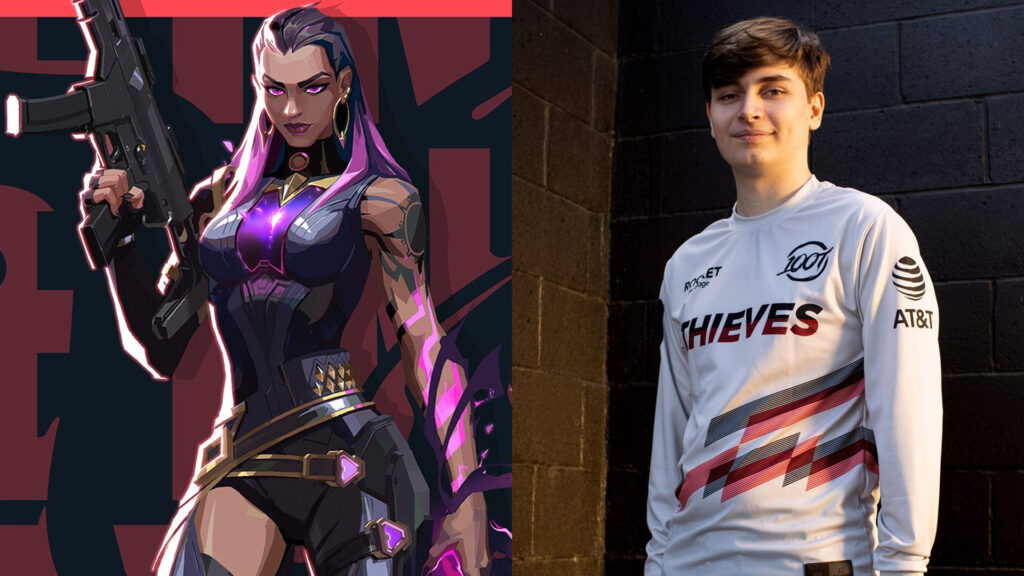
NVIDIA 3D settings
- Open NVIDIA control panel.
- Go to ‘adjust image settings’ with preview and use the ‘advanced 3D image’ settings and go for performance instead of quality.
- Go to manage 3D settings and turn off low latency mode.
- Make sure power management mode is on prefer maximum performance.
- Under ‘change resolution’ make sure you’re playing on your maximum FPS.
Monitor settings (240Hz)
- DYAC: Off
- Brightness: 87
- Black Equalizer: 0
- Color Vibrance: 10
- Lower Blue Light: 0
- Gamma: 3
- Color Temperature: Normal
- Contrast: 50
- Sharpness: 5
- AMA: High
Asuna explained that most of his Valorant and PC settings are based on his personal preferences. He shared that he gets the most amount of information and control in Valorant from the settings he has now.
“I don’t really change [my settings] at all, so this should be up-to-date for most of my career,” said Asuna. “Unless something drastic happens and I start performing badly, then I’ll probably try other stuff. These will be my settings, so you don’t need to worry about me changing anything.”
READ MORE: TenZ shares his optimized PC settings for better FPS in Valorant

