After you’ve finished the tutorials in Wild Rift and you’ve played your first co-op versus AI game, it’s time to jump into some PVP action.
But before you press play, we recommend that you adjust these key settings and learn where the controls are so that you are truly ready for the Rift.
Here are five important things the tutorial doesn’t cover but should:
1. You can adjust the layout and position of every button
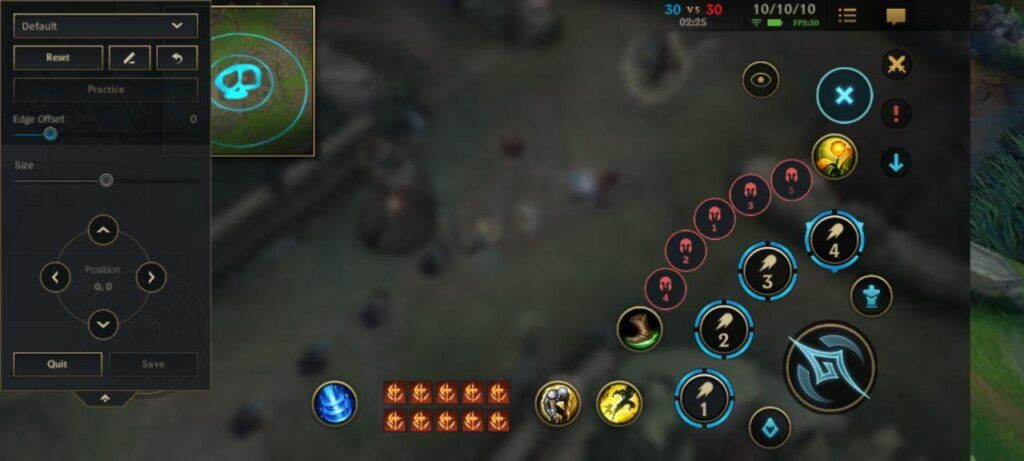
At the home page, click the Settings button (gear icon) at the top right corner. At the bottom menu, select “Controls”. Right at the top, you’ll see “Customize button layout” where you can access the above screen.
The layout of buttons, as well as their exact coordinates can be adjusted. You can even customize up to three alternative layouts from the drop down menu.
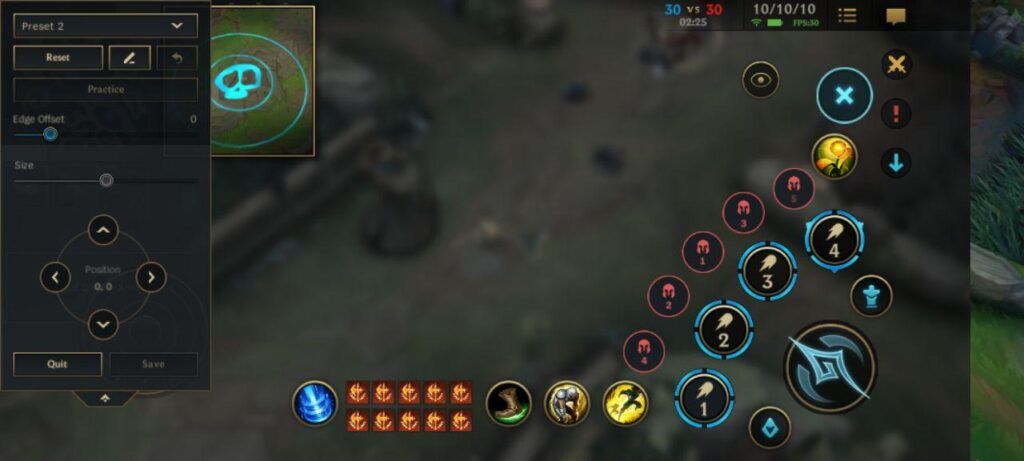
I highly recommend adjusting your trinket ward (the yellow bulb at the right side) and move it further up. This helps you avoid a situation where you accidentally click on your ultimate when all you meant was to put down a ward.
2. You can change the sensitivity of skillshots and map movement
Under settings, tap on the “Controls”. Scroll down to “Camera” where you can customize a few things. The most important of which is the “Camera pan sensitivity”.
It controls how quickly and far your screen bans when being dragged. Even though the game information says that a higher sensitivity makes it easier to pan farther with a single drag, your screen is far too small for Lee “Faker” Sang-hyeok’s level of camera changes.
By default it is set at 100% which is way too high. I suggest lowering the camera pan sensitivity by 20% for a start, and testing it out for yourself to feel what works best.
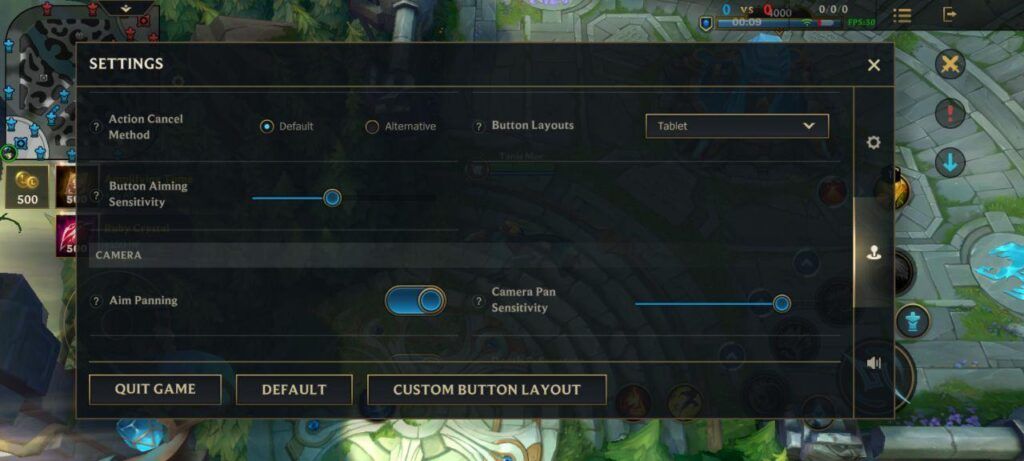
You can adjust the camera pan sensitivity when you’re in-game too. Here, you’ll also find the Button Aiming Sensitivity which I also recommend you lower so that you can control your skill shots better. Click on the gear icon next to the mini-map on your left, then choose the second submenu.
As a rough gauge, I’ve halved mine, so take your time to adjust accordingly to your preferences.
- Riot teams up with Singapore’s SBTG for limited-edition Wild Rift sneakers
- Wild Rift celebrates its Open Beta launch with a brand new cinematic
3. You need to move the map to better aim long-range skill shots
The camera pan sensitivity setting affects two things: Scanning the map and aiming long range abilities, such as Nami’s Tidal Wave and Lux’s Final Spark which extends beyond your field of vision.
If you’re used to playing other mobile MOBAs, they usually involve only two of your fingers, your left and right thumbs.
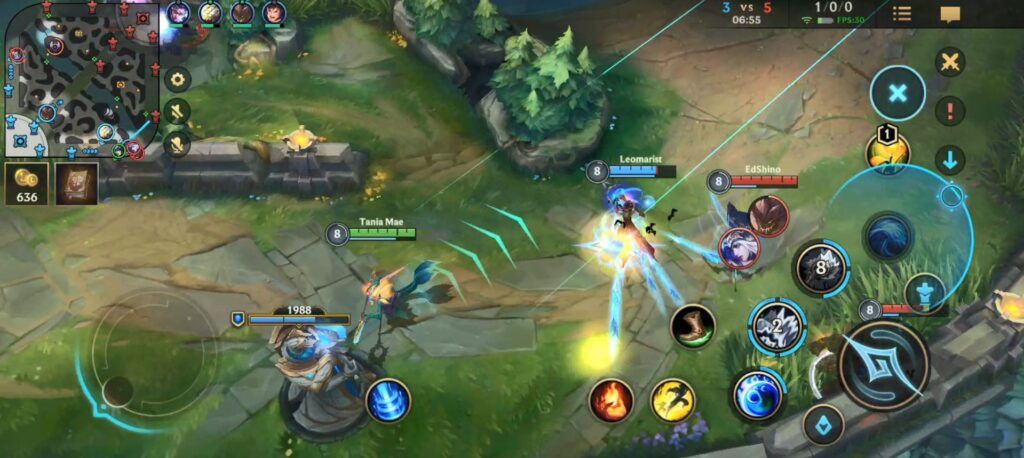
However, Wild Rift contains longer range skill shots that require more work. You’ll need to hold onto your ability button with your thumb so that you can view the outline of the skill, then use your index finger to move the camera in order to accurately position your long-range ability in the midst of a fight happening outside your field of vision.
As you can see in the screenshot, Nami’s Tidal Wave ultimate extends beyond, and if you would like to target enemies from afar, you’ll have to move your camera while getting ready to cast the ability. This isn’t easy, and will require practice.
4. You can adjust the warding mechanic
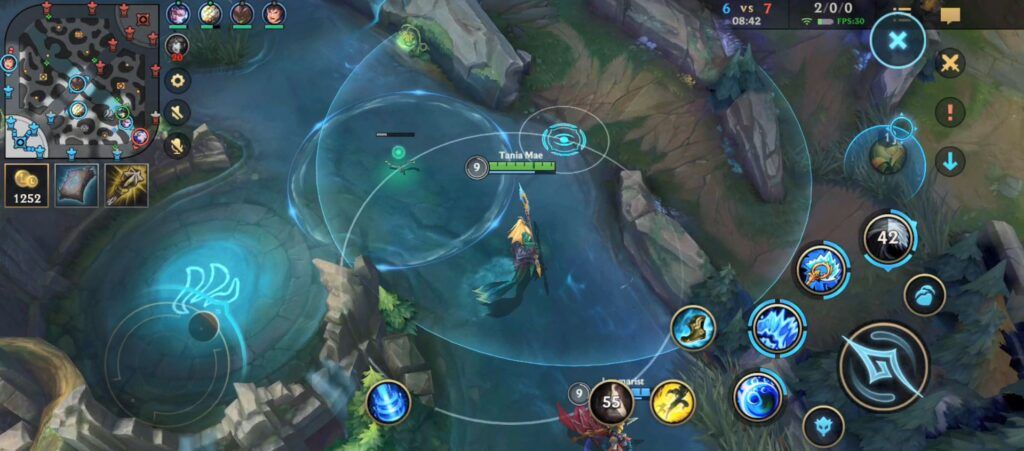
Again under controls, scroll all the way down to “Utilities”. There, you’ll see a toggle for Warding Aim Assist. By default, it is turned on, which means that it will automatically place wards in a bush near your aimed location when you drag it out to cast.
For beginners, this helps you place wards easily without having to worry about their exact location. However, the more you get better at the game, or if you’re a seasoned League of Legends player, warding outside of bushes is an essential strategic option.
As such, you might want to turn this off to get used to thinking about where, and why you are placing trinket wards. Slight differences in their position will give you varied vision in different terrains in the fog of war.
5. You must learn how to emote to complete daily missions
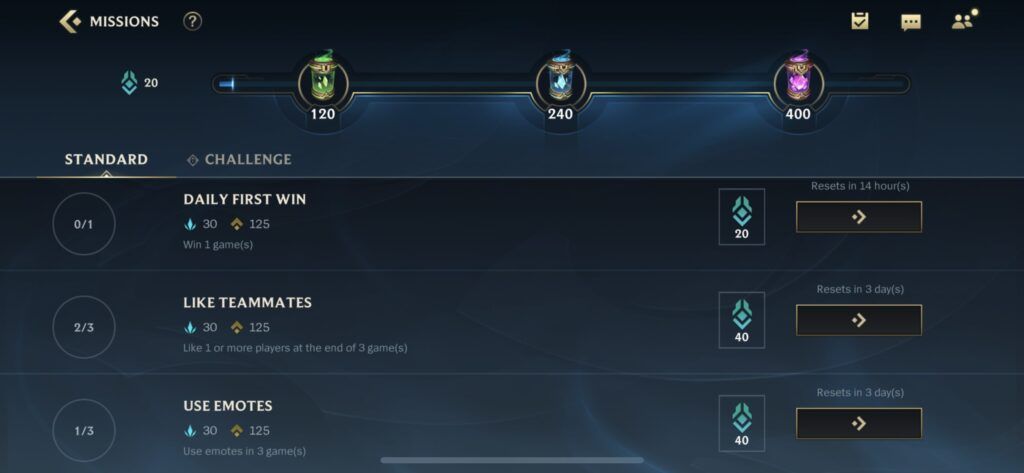
Standard daily missions involve using emotes in three separate games. So if you want your precious Blue Motes, remember to do so!
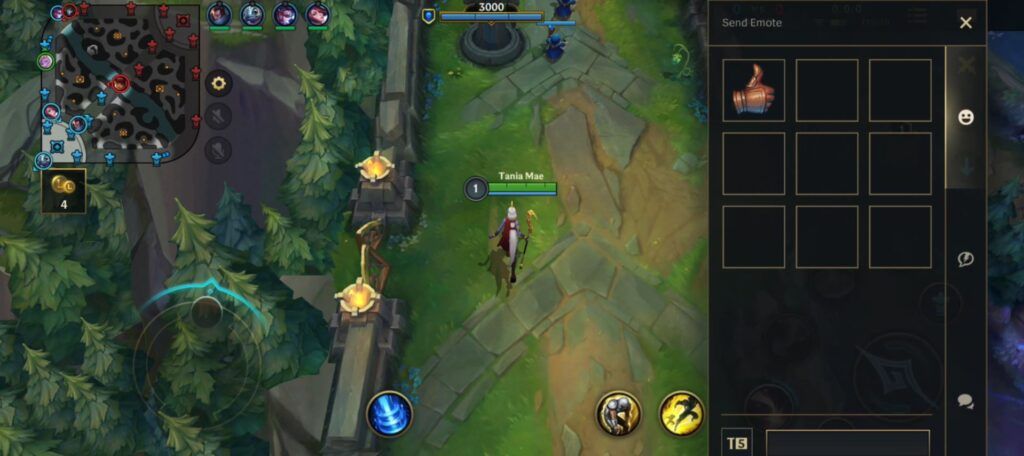
In-game, tap on the “chat” icon at the top right hand corner. From there, select the smiley face on the side bar. There, you’ll see the emotes that you own. Tap on it and it’ll appear on top of your champion’s head.
READ MORE: The latest Wild Rift update lets you toggle between 30 and 60 FPS

