If you’ve been trying to play the Counter-Strike 2 beta or even Counter-Strike: Global Offensive or other Steam games, you may have been experiencing a rather annoying error.
While not 100% confirmed, it appears to be happening most frequently after updates go live.
The VAC unable to verify game session error has been plaguing many players trying to enjoy their game time recently, and we’re here to help you fix it.
- How to get into the CS2 beta and gain access to the CS2 Limited Test
- Best CS2 settings: Optimal Counter-Strike 2 settings for FPS and performance
Five ways to solve VAC unable to verify game session in CS2
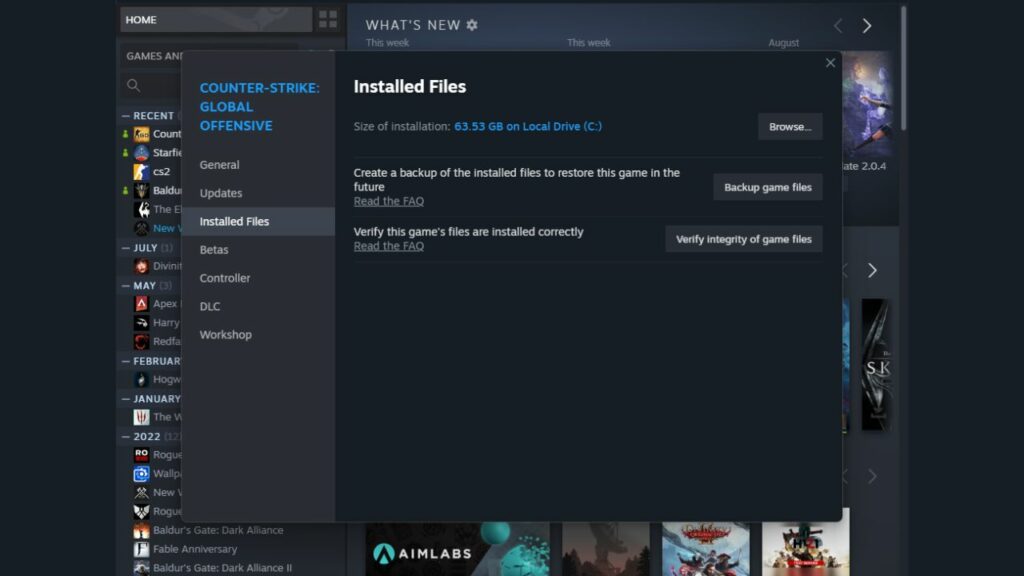
Getting straight into it, there are a few suggested methods for trying to fix the VAC unable to verify game session error, so if one doesn’t work, make sure to try another.
Option 1 – Verify the integrity of game files
One thing that solves lots of problems you may experience on Steam is verifying the game’s files via properties.
- On Steam, click library from the toolbar.
- Right-click your game Counter-Strike: Global Offensive and select properties.
- Choose local files tab, and then click verify integrity of game files.
- When the process is completed, click close.
Option 2 – Restart Steam
Another tried and true method that can help not only solve this error, but also many others, is to simply restart your Steam client or log out and log back in.
To log out, click on your profile name and/or profile picture in the top right corner of Steam and select log out.
Then re-enter your information and sign back into your account. From there, just try opening up the game again and see if you can queue.
Option 3 – Change your profile picture and name
This solution has been floating around the community as a potential fix for the VAC unable to verify game session issue, however, it’s yet to be seen how viable it is outside of random users’ experiences.
This could get chalked up to just coincidence, but may be worth giving a try if you’ve exhausted other methods.
To do this, simply go to the edit profile section from your profile and go to the general tab to change your name and the avatar tab to change your image.
Option 4 – Restart your computer
As always, giving your computer a good ‘ol restart may be what you need.
I won’t go into details on how to do this, but it may be time to shut it down and boot it back up to see if breathing new life into your PC is what the game needs.
Option 5 – Try another game
Some users have found that if they boot up CS:GO and jump into a practice match and then go back to CS2 it solves the VAC unable to verify game session error.
Once again, this is not a verified by Steam solution, but rather anecdotal evidence. Once again, if you’ve exhausted other methods, this is certainly worth giving a go.
READ MORE: Who is Bobosaur? The Singaporean player is the top-ranked CS2 leaderboard player

