There may be various reasons why players want to uninstall League of Legends.
This guide will walk you through how to uninstall League of Legends for both Windows and Mac, so you can say goodbye to the Fields of Justice with ease.
While some are facing technical problems and will reinstall, others can uninstall after getting sick of their losing streaks.
Whatever the reason, you want to uninstall League and we’re here to help.
How to uninstall League of Legends
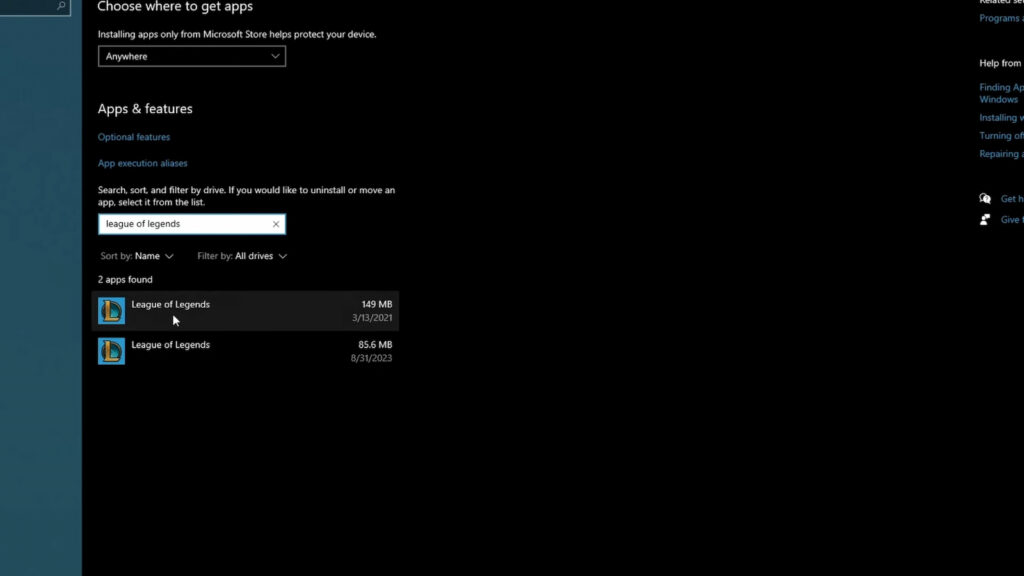
How to uninstall League of Legends on Windows
Let’s have a look at how you can uninstall League of Legends on Windows:
- Make sure the League of Legends client and any ongoing games are completely shut down. Right-click the Riot Client icon in your taskbar (usually near the clock) and select “Exit.”
- Head to your Windows Start menu and search for “Programs and Features.” This will open a list of all the programs installed on your computer.
- In the list, locate “League of Legends.” It might be listed under “Riot Games.”
- Click on “League of Legends” and then select “Uninstall” at the top of the window.
- A confirmation window will pop up. Click “Uninstall” one last time to begin the process.
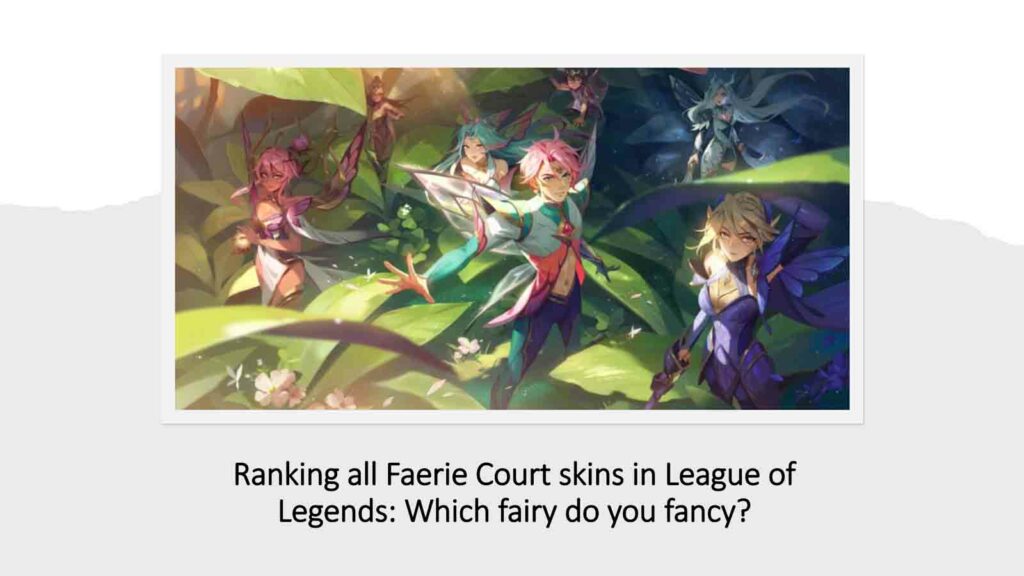
Here are the steps to uninstall League of Legends on Mac:
- As with Windows, make sure the League client is completely shut down.
- Head to your Finder and navigate to the “Applications” folder. This is where all your Mac programs live.
- Find the “League of Legends.app” icon and drag it to the Trash bin.
- Don’t forget to empty the Trash bin to permanently remove the game files.

Once you uninstall LoL from your Windows or Mac device, you can check if there are some leftover configuration files in the folders. Here’s how to check:
- Windows: Search for “%Riot Games%” in your file explorer search bar. This will bring up any remaining Riot Games folders. You can safely delete these folders, but be cautious not to remove anything else important.
- Mac: Open your library folder (hold the option key while clicking “Go” in the Finder menu bar) and navigate to “Preferences” and “Application Support.” Look for any folders containing “League of Legends” or “Riot Games” and delete them.
That covers everything you need to know for uninstalling League of Legends.
READ MORE: All upcoming and new League of Legends skins in 2024

