The next chapter for Digital Extremes’ popular looter-shooter, Warframe, kicks off with Warframe: 1999, but before that happens, another prominent update will arrive in the game called Lotus Eaters.
Warframe Lotus Eaters will serve as a prologue to Warframe: 1999, bridging the narrative gap between 1999 and Whispers in the Walls. But when exactly can you start playing Warframe Lotus Eaters?
When is the Warframe Lotus Eaters release date?

Warframe Lotus Eaters will be released in August 2024. As of this writing, DE have not revealed a concrete release date for the upcoming update.
In addition to the Lotus Eaters quest, the latest update will also bring the much-awaited Sevagoth Prime Warframe to the game, which, as always, can be crafted or purchased with real-life money.
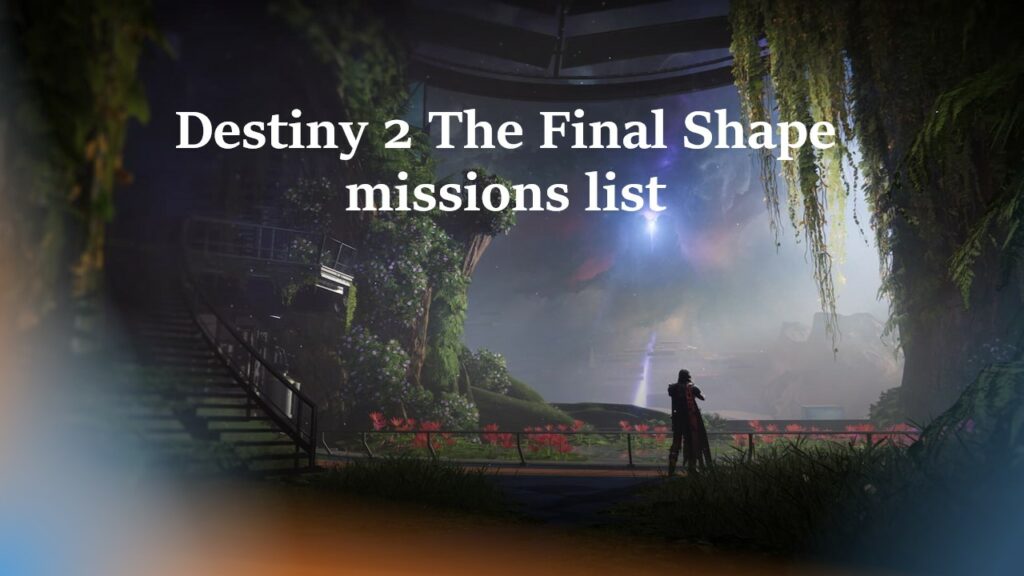
Sevagoth Prime will arrive draped in gold trim with his signature weapons and accessories, so if you’re a Sevagoth main, you wouldn’t want to sleep on his prime access.
While the Lotus Eaters will be a short prologue quest for Warframe 1999, it could shed more light into the nation of Höllvania, the new enemy faction Scaldra, as well as the six Protoframes (including Cyte-09) that you will meet in 1999, so there should be plenty to look forward to.
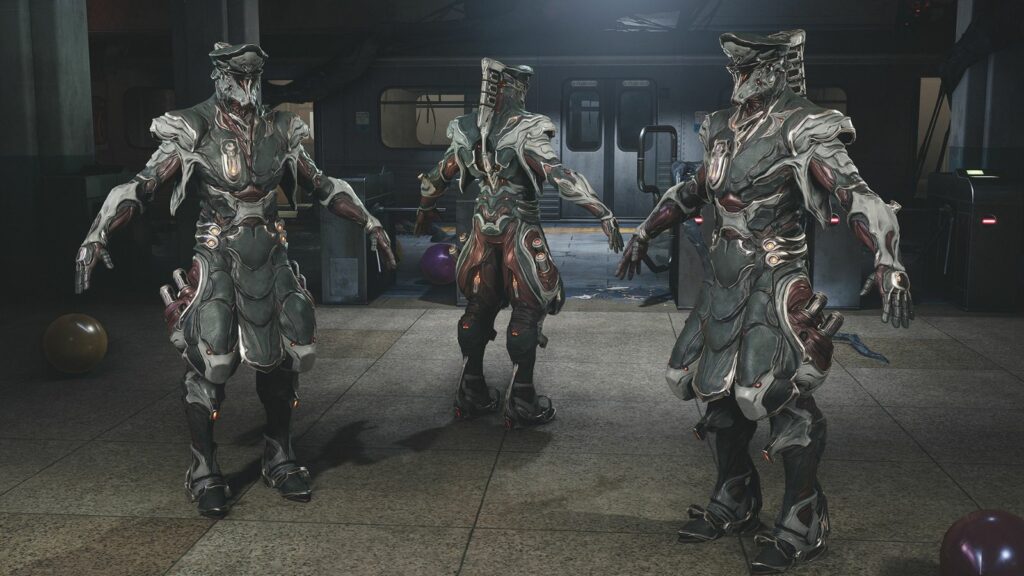
Sadly, nothing else is currently known about Sevagoth Prime and The Lotus Eaters update at the moment. However, this should change soon as its launch is just on the horizon.
DE could reveal more tidbits about Lotus Eaters in one of its upcoming weekly DE shorts, but a massive info drop will likely happen closer to launch with a gameplay trailer.
READ MORE: Cyte-09 release date in Warframe – new marksman frame coming!

