Whether you are facing some problems with your Riot Client or just taking a break from all the games you have been grinding, you may want to know how to uninstall Riot Client
Sometimes it’s good to uninstall and reinstall applications for their smooth functioning. Uninstalling the Riot launcher is surprisingly simple.
Our guide will cover all aspects so it doesn’t matter if you’re on a PC or a Mac. Here’s your guide on how to uninstall Riot Client.
How to uninstall Riot Client
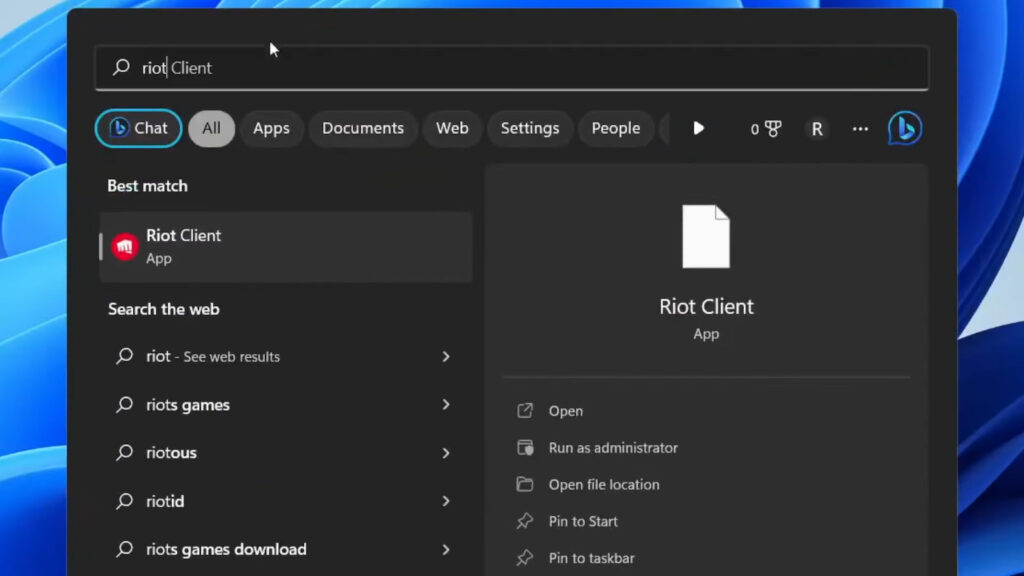
How to uninstall Riot Client on Windows device
- Before diving into uninstall territory, make sure the Riot Client is completely shut down. Check your taskbar and right-click the icon, selecting “Exit.”
- To remove the client from your system, head to your Windows Start menu and search for “Apps & features.” This tool shows you everything currently installed on your PC.
- Scroll through the application list and keep an eye out for “Riot Client” or anything related to “Riot Games.”
- Once you’ve spotted your target, click on it. Up top, you’ll see the “Uninstall” button. Click on it with pride.
- A confirmation window might pop up, just to make sure you’re not uninstalling League in a fit of post-match rage. Click “Uninstall” one last time to begin the process.
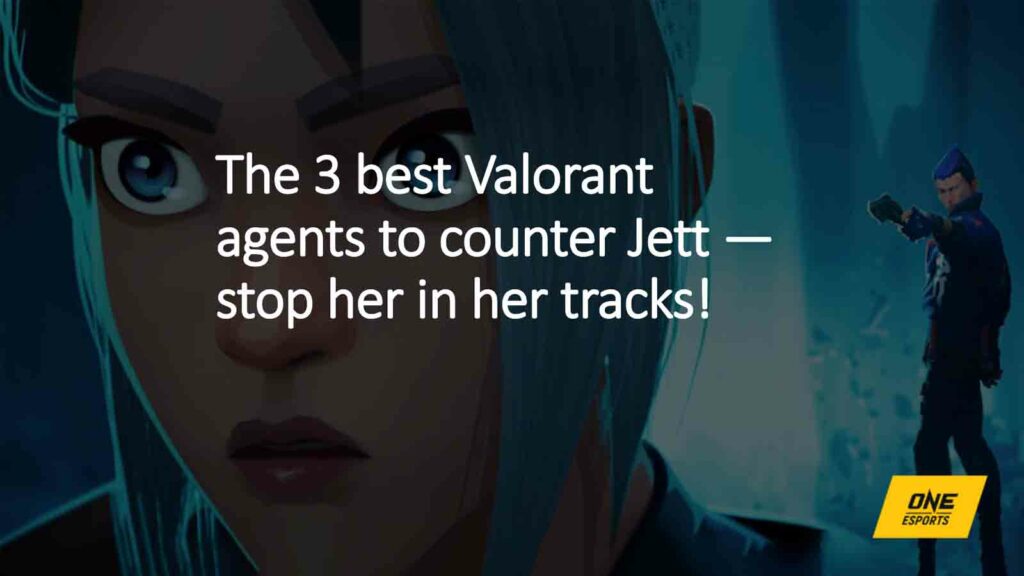
How to uninstall Riot Client on Mac device
- Just like on PC, ensure that the Riot Client application is completely closed before we proceed.
- Head over to your trusty Finder and navigate to the “Applications” folder. This is where all your Mac programs reside, waiting for their turn in the spotlight.
- Locate the “League of Legends.app” icon (or potentially just “Riot Client.app”). Drag this fallen warrior to the Trash bin.
- Don’t forget to empty the Trash bin to truly remove the client and its files from your Mac.
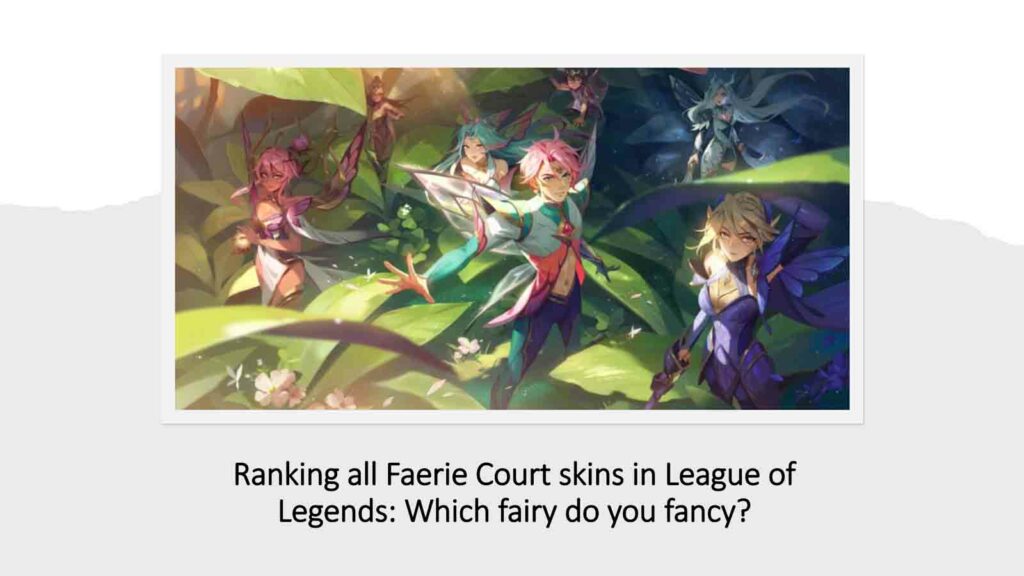
After uninstalling Riot Client from your Windows or Mac device, you can still have some temporary files in hidden folders. Here is how to remove them:
- Windows: In your File Explorer search bar, type “%Riot Games%.” This will bring any remaining Riot Games folders hiding on your system. Delete these folders, making sure you’re not removing anything system-critical.
- Mac: Open your Library folder (hold option key while clicking “Go” in the Finder menu bar) and navigate to “Preferences” and “Application Support.” Search for any folders containing “Riot Games” and delete them.
That concludes our guide to uninstall Riot Client.
READ MORE: Is there rank decay in Valorant?

