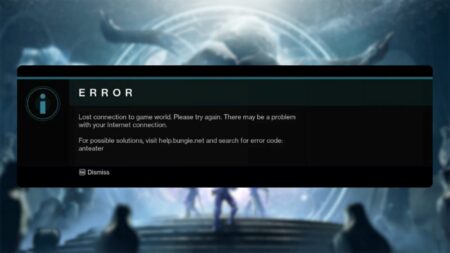The Destiny 2 ‘Anteater’ error code occurs when you encounter network connection issues.
Destiny 2’s popularity has skyrocketed in recent years due to constant game updates. Season of the Wish – the game’s current season – marks the looter-shooter’s 23rd major update, ends a month from the time of writing.
With the increase of server load, connection issues are bound to crop up, with the infamous ‘anteater’ error code being the most common ones. Luckily, there are a few easy fixes.
In this guide, we’re diving into how to fix the Destiny 2 Anteater connection error in 2024.
How to fix Destiny 2 Anteater connection error
Destiny 2 developer Bungie classifies Anteater as a “general networking error” which can be caused by a variety of issues.
Check for major game updates
Sometimes, connecting to servers becomes impossible due to a patch, or mid-season update. This is done to make sure that the game changes aren’t delayed and are implemented properly.
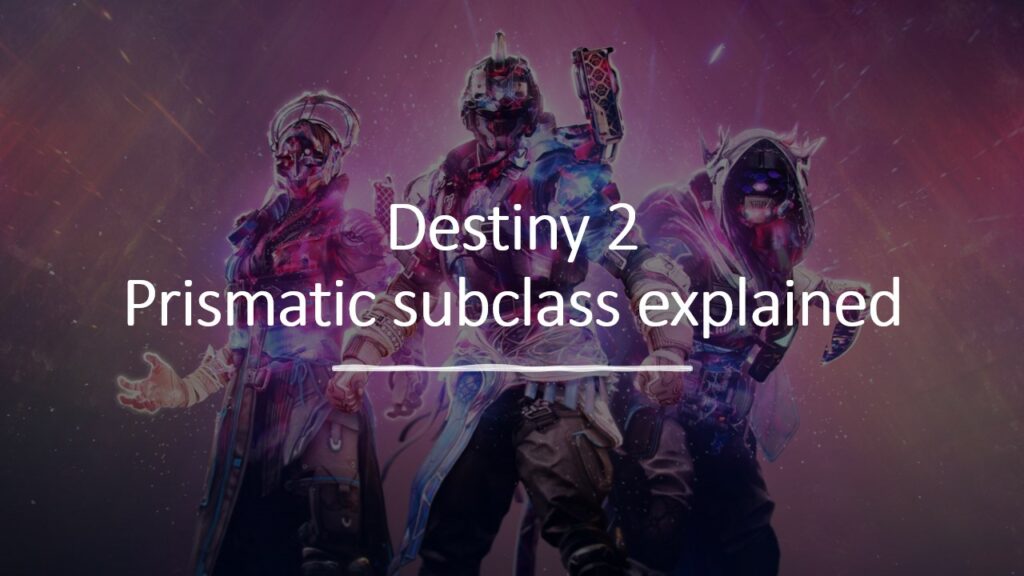
Before trying to fix Anteater, make sure to check Destiny 2’s troubleshooting guide for any upcoming/ongoing server updates.
Switch to a wired connection
It is highly recommended that you switch to a wired internet connection if you haven’t already. Using WiFi or mobile data is a likely cause for the Destiny 3 Anteater error because of its inconsistent speeds.
Destiny is a shared, co-op online FPS that requires a stable internet connection to play.
Having less than 150 ms ping is ideal for a smooth online gaming experience. But having more than that with a wired connection could be symptomatic of a bigger issue.
Check with your internet service provider
If you’re still getting the Destiny 2 Anteater connection error after switching to a wired connection, the problem could lie with your ISP or Internet Service Provider.
Calling them up (or running a Speedtest on your modem) are surefire ways to get more info on your connection issues. It’s important to consider that it may be a hardware issue. So contact your ISP to find out what’s buggy with your setup.
Fortunately, disconnection errors like the Destiny 2 Anteater one are reported automatically, so you won’t have to fill out any forms.

Clear your console’s cache
Cached information increases server load time by preparing and storing certain data for future use. While this gets you in the game faster, sometimes it can get corrupted, causing network crashes.
Clearing your cache can potentially fix the Destiny 2 Anteater connection error. Here’s how:
Xbox One
Step 1: Properly close all games and running applications and shut off your Xbox.
Step 2: Unplug the power cord.
Step 3: Wait a few minutes to discharge residual power. Press the power button.
Step 3: Plug the Xbox back in to finish the process.
PlayStation 4/5
Step 1: Go to the top of the Dashboard and open “Settings”.
Step 2: Select “Manage saved application data” and go to “Saved data in system storage”. Back up this data if you wish.
Step 3: Delete cache.
That concludes our guide on how to fix the Destiny 2 Anteater error code.
READ MORE: Who are Dread in Destiny 2? New enemy faction explained