While Roblox is extremely popular, there are still new players joining every day. Many people face difficulties and want to know how to update Roblox.
Keeping your Roblox app up-to-date ensures a smooth and secure gaming experience. This guide will walk you through the process of updating Roblox on both PC/Mac and mobile devices.
So, without further ado, let’s see how to update Roblox.
| How to change game thumbnail on Roblox: Step-by-step guide |
| How to fix Roblox no network – error code 403 |
How to update Roblox quick and easy
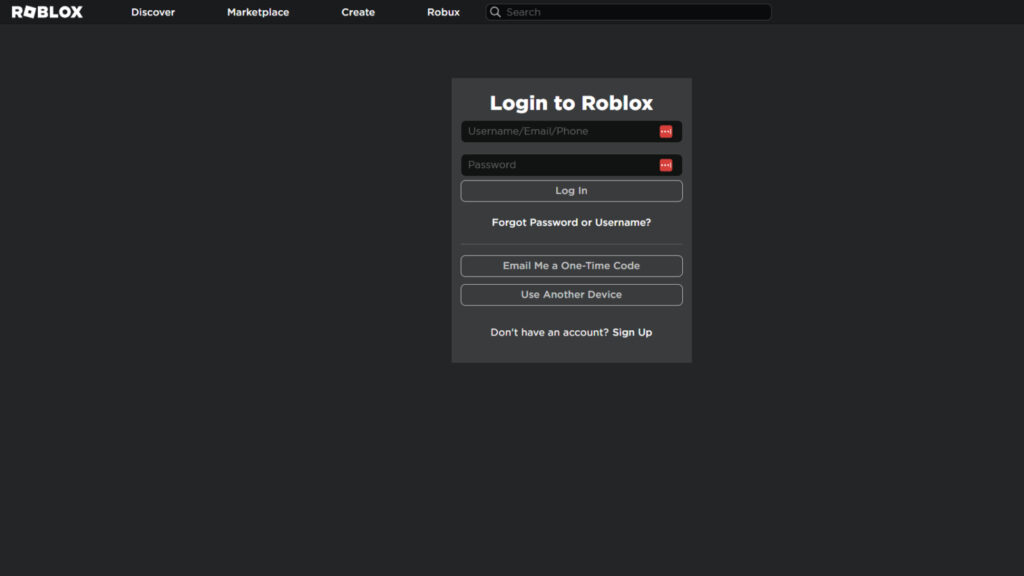
Roblox usually updates automatically whenever you launch the application and try to play a game. Here’s how the auto-update process works:
- Launch the Roblox website: Head over to Roblox’s official website and log in to your account.
- Pick any game you want to play and click the “Play” button.
- Instead of directly launching the game, Roblox might prompt you to update the app. Click the “Open Roblox” button.
- The Roblox app will download and install the update automatically. Once finished, you’ll be able to play the game.
While Roblox updates itself, there might be instances where the game fails to update automatically. In these cases, you can manually update the game by following these steps:
- Go to Roblox’s website and log in to your account.
- Click on the gear icon in the top right corner to access the Settings menu.
- Look for an “Update” option within the settings menu. If an update is available, you’ll see a button to download and install it.
If the above steps don’t work, you can try reinstalling Roblox.
- The process varies depending on your operating system. Once you uninstall Roblox from your device, download a fresh version of Roblox player from their website.
- Run the downloaded launcher and follow the on-screen instructions to reinstall Roblox. Once installed, launch the application and try playing a game. This should prompt the latest update to download and install.
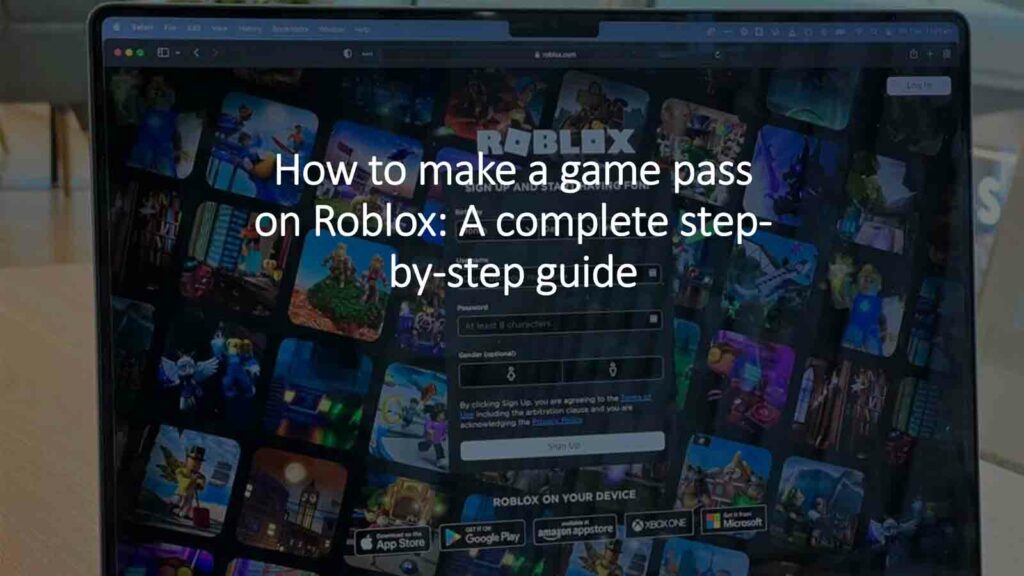
How to update Roblox on mobile devices
For mobile devices, Roblox updates are handled through the respective app stores:
App Store (iOS): Open the App Store app on your iPhone or iPad. Tap on your profile picture in the top right corner. Scroll down and tap “Available Updates”. Look for Roblox on the list and tap “Update” next to it.
Google Play Store (Android): Open the Google Play Store app on your Android device. Tap on your profile picture and select “Manage apps & device”. Then, tap “Updates”. Find Roblox on the list and tap “Update”.
It’s best to keep Roblox updated. We recommend checking the updates manually every once in a while to make sure you are running the latest version. That’s everything you need to know on how to update Roblox.
READ MORE: How to delete your Roblox account

